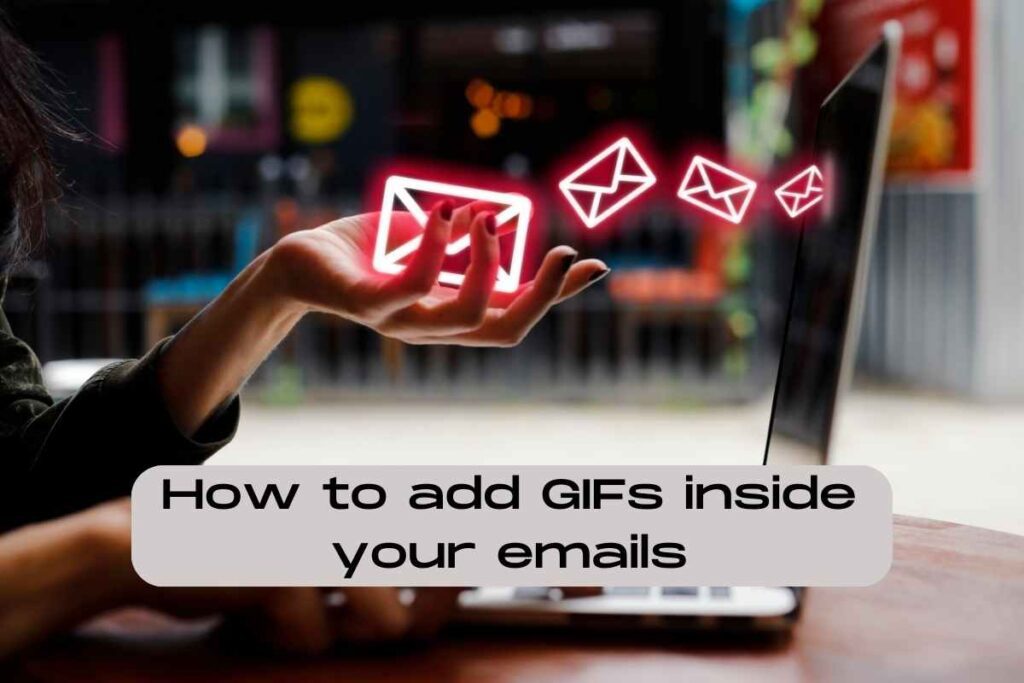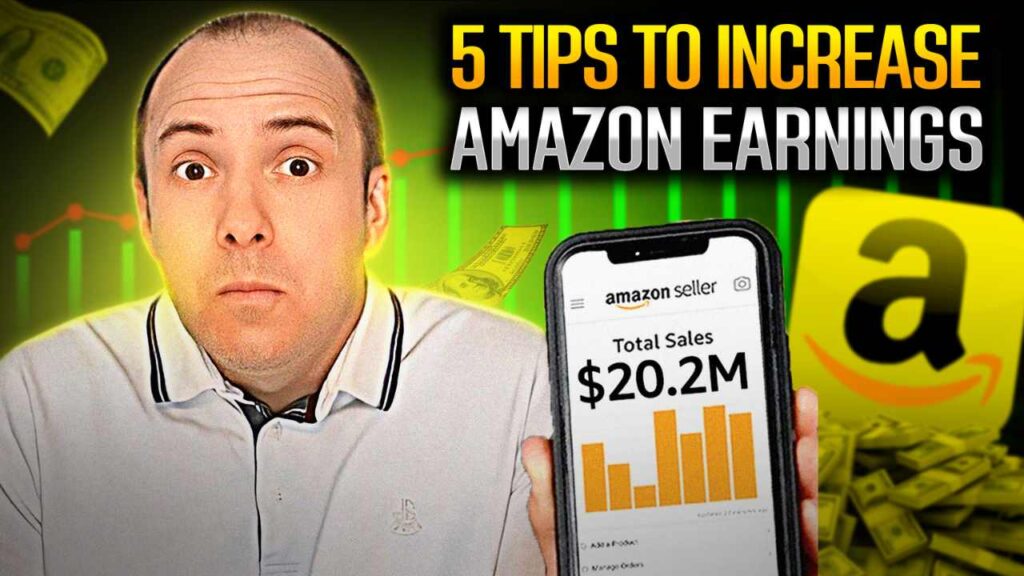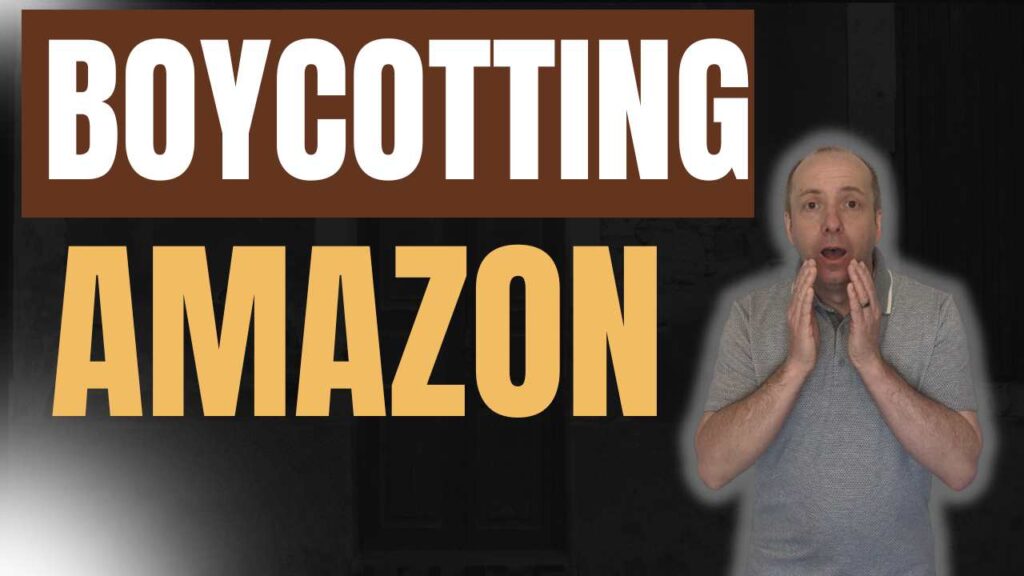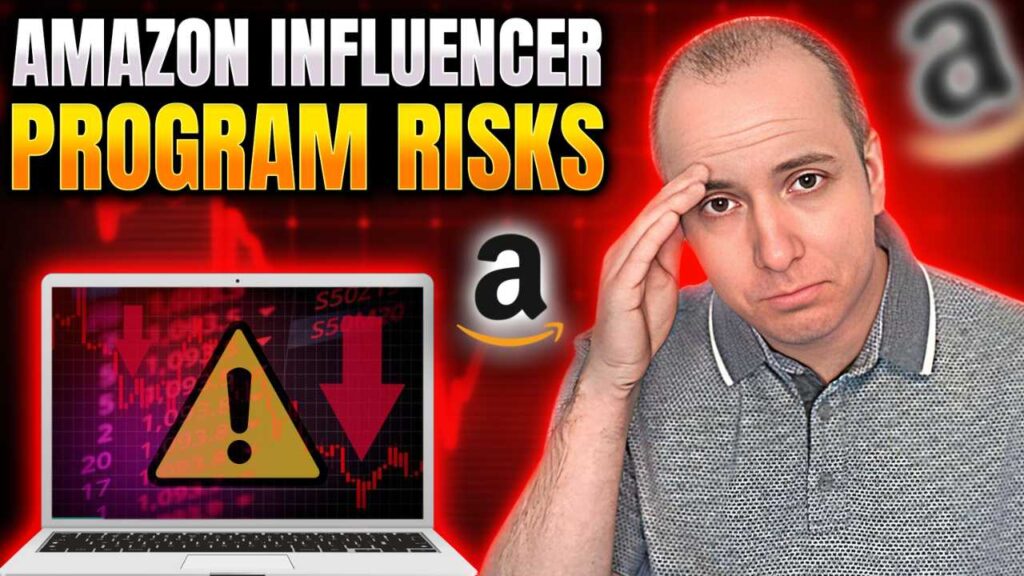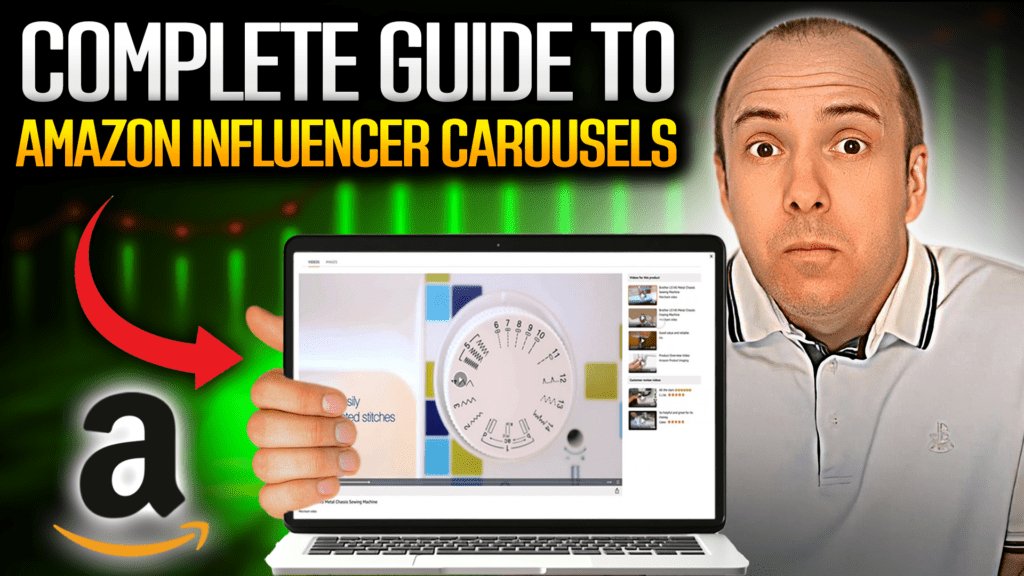In this post, I’ll share exactly how to add GIFs, Emojis, and Memes inside your emails and especially if you’re using Convertkit as I do.
Reasons for Adding GIFs to Emails
Firstly, why you should consider adding images and GIFs to your emails?
First and foremost, adding visuals to your emails can significantly increase engagement.

Plain text emails can be boring and easily ignored, but by adding visually appealing elements like images and GIFs, you can catch your subscribers’ attention and encourage them to interact with your content.
Using consistent visuals in your emails can also help establish a strong brand identity.
By incorporating your brand’s colors, fonts, and imagery, you can make your emails easily recognizable and associated with your brand.

Secondly, in addition to improving engagement and building brand identity, images, and GIFs can also help you tell a story or convey a message more effectively.
The best way to find profitable products is to use Fluencer Fruit!
This tool will quickly find all the best products that have little competition and it will also track the progress of your videos. ALL THE BIGGEST AMAZON INFLUENCERS USE IT.

For example, if you’re promoting a product or service, you can use an image or GIF to showcase it in action or highlight its key features.
Adding visuals can also make your emails feel more personalized and human. By using images or GIFs that your subscribers can relate to or find amusing, you can help build a stronger connection with your audience.
Finally, using images and GIFs can help you communicate more effectively. Sometimes, an image or GIF can convey an idea or emotion more effectively than words alone.
How to add Gif’s to your emails
- Find a suitable Gifs or Meme. You can use giphy.com as I use. Then save the Gif to your computer and SAVE IT AS AN IMAGE. Don’t use the embed or save button.
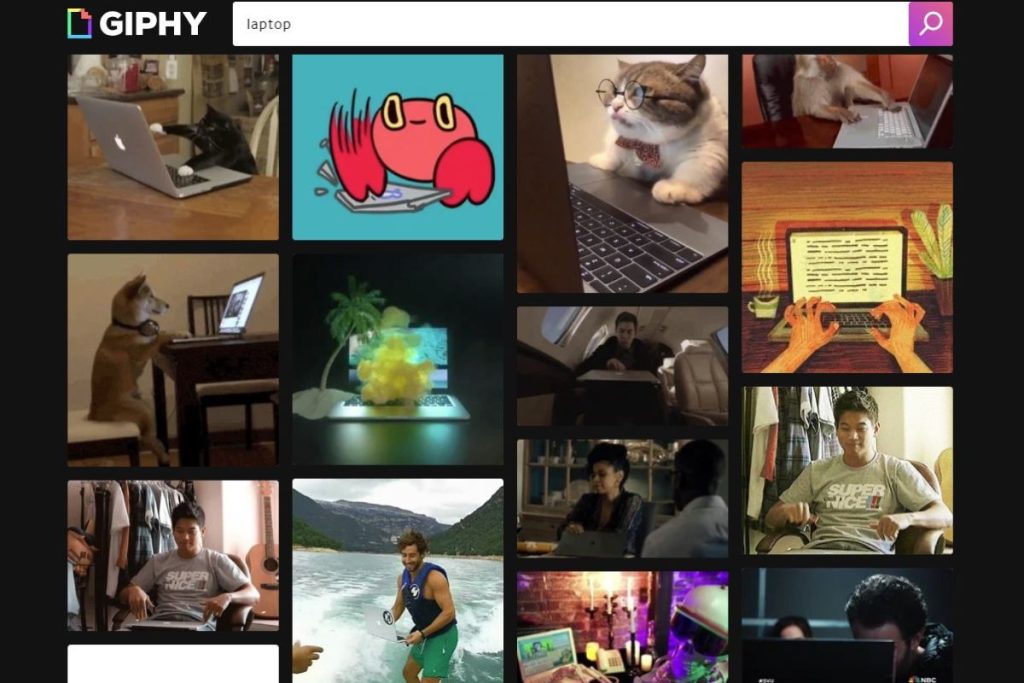
- Next, click on the “Add Content” button to open the content menu.
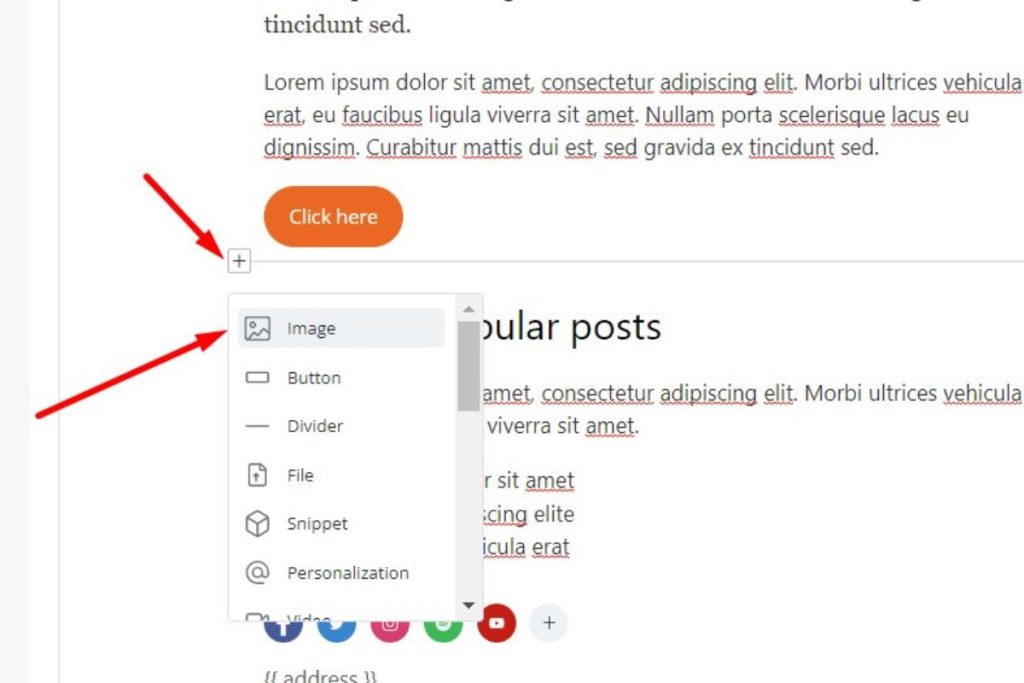
- Now, click on the “Add Image” button and select the GIF file you want to add from your computer.
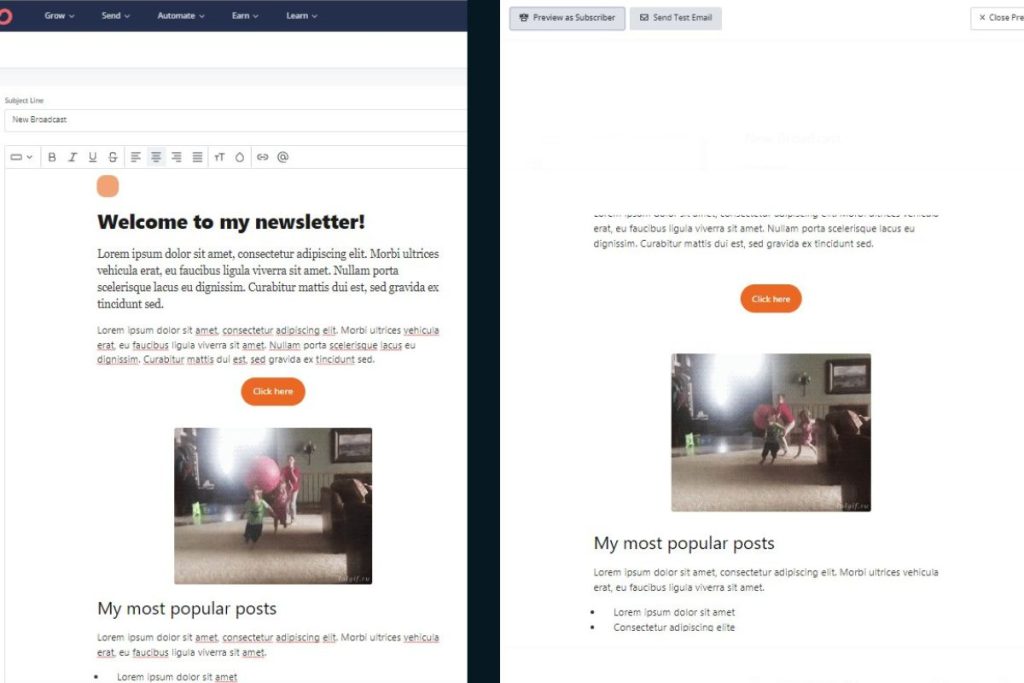
- Once the GIF is uploaded, you can adjust its size and alignment just like any other image.
- Finally, preview your email to make sure the GIF is displaying correctly. These can take a few seconds to display inside your email so don’t panic if at first it doesn’t show up.

And that’s it! Adding GIFs to your ConvertKit emails is a breeze. So, go ahead and experiment with different GIFs to make your emails stand out.
Please remember to always send a test preview to your own mobile phone to ensure all videos, Gifs and links are working correctly.